In our modern, connected world, keeping in touch with people across distances has never been simpler.
Although phone numbers have existed for ages, pinpointing someone's precise location using their number may feel like a scene from a spy film. Yet, with Google Maps, it's achievable.
Keep on reading this guide, as we will explore the topic of locating a phone number on Google Maps while ensuring you use this function responsibly and ethically.
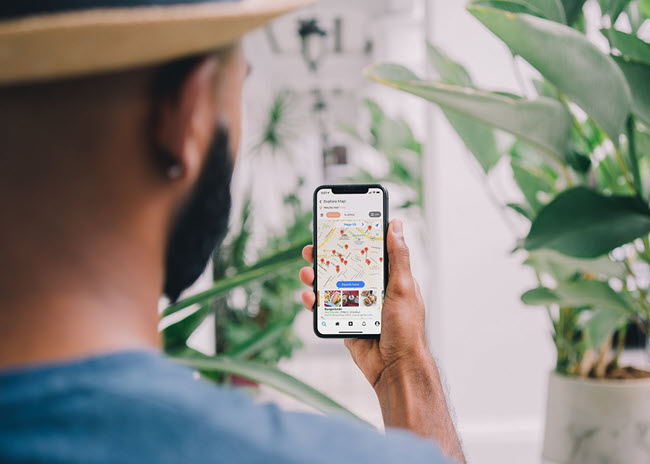
Tracking mobile numbers has become increasingly important in our daily lives for various reasons.
Firstly, it can help locate misplaced or lost phones.
Utilizing tracking apps and methods, finding your phone is a breeze if you have internet access, saving time and reducing frustration when locating a misplaced device.
Tracking also comes in handy during emergencies, as it allows you to monitor the safety and location of loved ones remotely.
This feature proves particularly useful for those in high-risk jobs or venturing into unfamiliar territory.
Furthermore, mobile number tracking enables parents to watch over their children's whereabouts, ensuring their safety. Besides, it helps maintain connections with family, friends, and employees.
Google offers a phone locating feature called the Find My Device which helps users locate a phone number on Google Maps free of cost.
Other services are also available, which we’ll discuss in the following sections.
With these tools, one can easily pinpoint the location of the phone number and display it on a map.
This section will share the how-to steps to track a phone number on Google Maps of both Android and iOS devices.
Here are the steps to track an Android device via Google Maps:
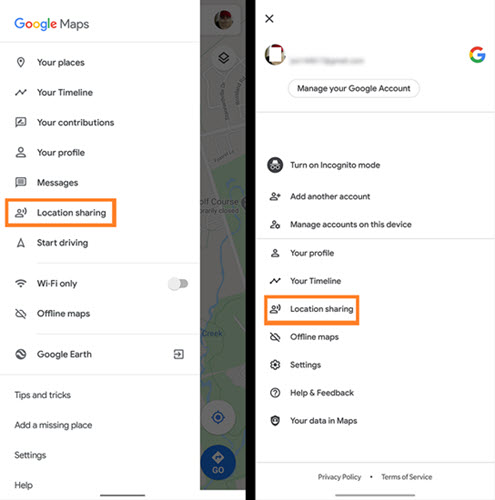
It doesn’t matter if the device in question is iOS-based, as Google Maps is available on it, and locating the phone number is also possible.
Here’s how:
Locating a phone number on Google Maps has its pros and cons; here are some of them:
Pros:
Cons:
While using Google Maps to locate a phone number is a popular method, you can also try other alternative ways.
Read on to understand the three alternative ways.
Looking for a different way to locate a phone number on Google Maps?
Look no further than the Yeespy app!
This user-friendly app, compatible with both Android and iOS devices, allows you to track any phone's location once installed. Its stealth mode ensures your tracking activities remain discreet and undetected.
So, how to enable Yeespy on the target iPhone or Android device?
Well, check the following step-by-step guide:
Step 1: Create an Account
Make a free account on Yeespy by entering your valid email address on the official website.
Step 2: Enter iCloud Login Details
Enter the iCloud credentials used on the target iPhone or iPad to verify it.
Step 3: Locate the iOS Device
Launch the dashboard using any web browser.
There, go to the features section before tapping GPS Locations to find out the real-time position of the iOS device.
Step 1: Create Your Account
Visit the Yeespy website, and click the Sign Up button before entering your email address to create an account.
Step 2: Set Up the App
Now, apply the onscreen guidelines on your newly created Yeespy account to install the app on the Android device.
Step 3: Locate the Android Phone
Visit the online dashboard via any browser, click on GPS Locations, and check the device’s GPS location remotely.
Other than offering the high-quality location tracking feature, Yeespy has plenty of other surprises up its sleeves.
These include everything from messages and calls/contacts to photo galleries and social app chat history.
With Yeespy, you can monitor all the device’s activities and view the phone’s browsing history. If you need to uninstall sensitive apps remotely, you can do that with Yeespy.
It is cost-effective, offers excellent customer support, and there is no requirement to root or jailbreak the target phone.
It offers an user-friendly interface where every feature is just one click away!
By sharing the location on WhatsApp, you can check yourself or allow someone to track the whereabouts of the target device in real time.
Here are the steps to track Google Location via WhatsApp:
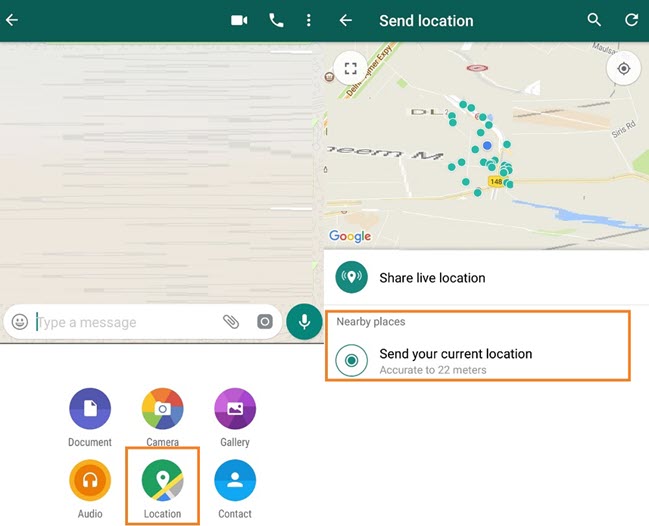
Pros:
Cons:
With Google Earth, it is also quite possible to track a phone’s location quickly.
Simply apply the steps listed below to learn the details:
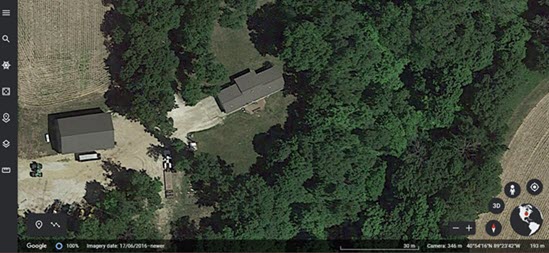
Pros:
Free
Cons:
With a stable internet connection and by following the tips outlined in this post, locating a phone number on Google Maps becomes hassle-free.
However, this solution has its limitations.
To bypass these restrictions or inconveniences, consider using Yeespy as an alternative.
Check loved one’s location, view their entire chat history across SMS and social apps and block inappropriate applications remotely while remaining undetected. No root or jailbreak is required.