Sharing your location with others on your iPhone or checking someone else’s position online is a convenient way to let people know where you are or to have a meet-up.
In this article, we will go over all the different ways how to share location on iPhone, as well as how to manage your location-sharing settings and privacy.
We’ll also explore how you can keep track of your loved ones privately to ensure their safety.

Sharing the location of the iPhone could be crucial due to several circumstances, and we have listed them here:
Sharing your location can save you time and hassle when trying to find each other. For example, if you’re trying to meet up with a group at a new location, sharing your location can help everyone get there simultaneously.
Sharing your location with a trusted friend or family member can give you peace of mind, especially when you’re out and about in unfamiliar places.
Sharing your location can be fun to stay connected with friends and family. For example, you can use a location-based social networking app to see who’s nearby and make plans to hang out.
Sharing your location makes meeting up with friends and family super easy. For example, if you’re running errands and want someone to know when to expect you, share your location with them.
If you’re having issues with your iPhone or other devices, sharing your location with a customer service representative can help them figure out what’s happening and offer a solution.
Overall, sharing your location on your iPhone is an excellent tool!
There are four different ways to share location on iPhone, and we have listed them here:
Find My is a useful built-in tool that enables you to share your online location with anyone you want whenever you find it convenient.
Here are the steps:
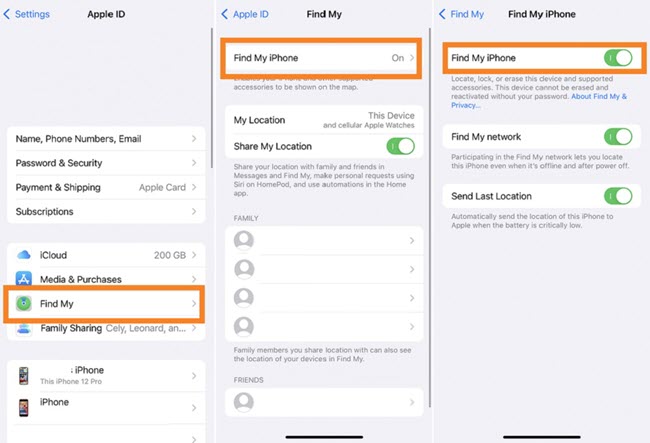
Sharing location on iPhone via iMessage is another secure and effective way to let trusted people know where you are.
Here’s how you can utilize this technique:
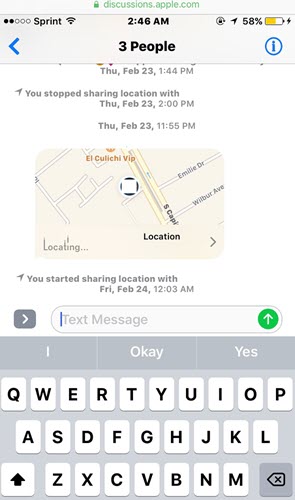
Similar to every popular map-sharing app, Apple Maps also offers the feature to share your location in real-time.
This method is entrusted by millions worldwide, and the steps are as follows:
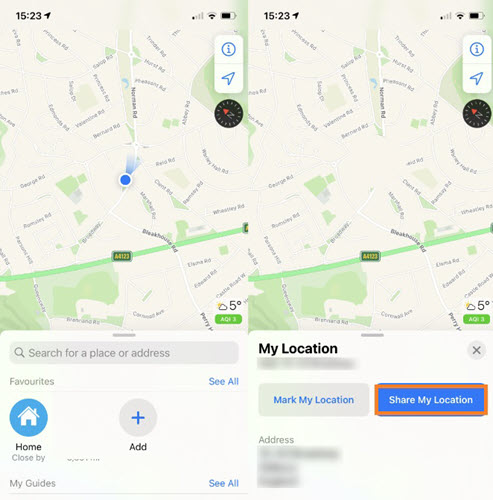
Like Apple Maps, if you have Google Maps installed on the iPhone, it is reasonably simple for other users to receive your location info.
Here are the steps:
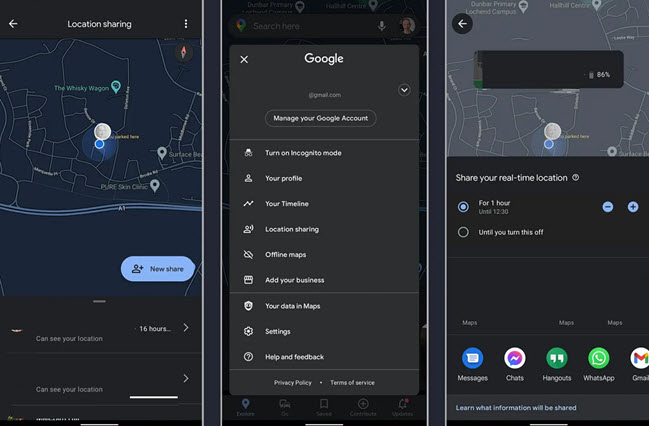
All the solutions mentioned previously involve both parties being notified about the location sharing.
These techniques are time-consuming, too dependent on specific apps, and offer limited information related to user location.
So, what if you wish to track the user without notification at all times?
Well, you can!
Simply enable Yeespy on any iPhone, start tracking the live location, and learn the GPS history privately using a remote dashboard.
With Yeespy GPS Tracker, you can:
With Yeespy, it is simple to check the location on an iPhone, as there is no need to install a software. Only enter the iCloud details, and you are good to go!
The steps are listed below:
Step 1: Make Your Yeespy Account for Free
Provide your email address and set up a new Yeespy profile for location sharing.
Step 2: Share the iCloud Credentials Used on the iPhone
To verify the iOS device, enter the iCloud account information enabled on it.
Step 3: Check the Shared iPhone Location
Open the online control panel, and start tracking the iPhone’s location.
With Yeespy, you do not have to root or jailbreak the target device.
Plus, it is easy to use and provides a range of helpful features, such as a call log, a contact list, and the ability to view installed apps on the target device.
Check out additional tips on iPhone sharing location here:
To stop sharing your location on an iPhone, go to “Settings”, then “Privacy,” then “Location Services”.
From there, you can toggle off “Location Services” entirely or select specific apps and turn off their access to your location. You can choose “While Using the App” or “Never” for each app.
There could be many reasons behind the occurrence of this issue:
It is generally not possible for someone to know if you have checked their location on an iPhone.
When you use the Find My app or other location-sharing apps to see someone’s location, they will not receive any notification or alert. However, their approval is required for this to work.
Still, for complete privacy, Yeespy is an excellent choice.
It goes down to how well the GPS feature is working and the stability of the connected network. However, in most instances, the information is quite accurate.
Here’s how to enable Emergency Location Sharing:
After carefully reviewing this article, we hope you now completely understand how to share location on iPhone.
All the official or in-built utilities are quite handy in sharing your online position in real time. However, if you wish to track any iPhone device without notification, we suggest opting for Yeespy!
Check loved one’s location, view their entire chat history across SMS and social apps and block inappropriate applications remotely while remaining undetected. No root or jailbreak is required.