As we all know, parents are extremely sensitive to their children, whether they are toddlers or grown-up adults.
If you are also a parent who would never like your child to be influenced by unethical or dangerous activity, let us show you a way to keep control of your child’s call history, location history, and many more.
There are many digital tools that will guide you on how to find search history on an iPhone or how to see location history on an iPhone. So, let’s look at all the possible ways to do it.

Checking browser history and scrolling through a long list could sometimes be troublesome.
Therefore, let us familiarize you with some websites that would help you search browser history on your iPhone.
If you want to know how to check your search history on an iPhone, whether it be yours or your child, you would need a third-party tool like safari to help you in this regard.
It’s a fully featured tracking tool that allows the tracker to check every link of a browsing website, its date, time, and bookmarks on the iPhone.
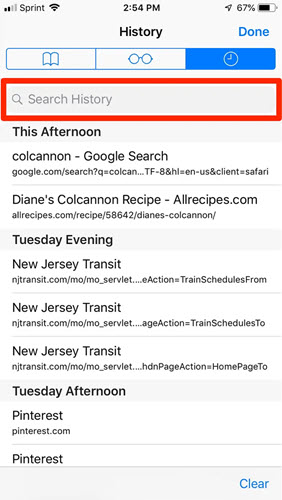
Another tool to track your child’s browsing history on an iPhone is google chrome. In this way, it will help you find related searches.
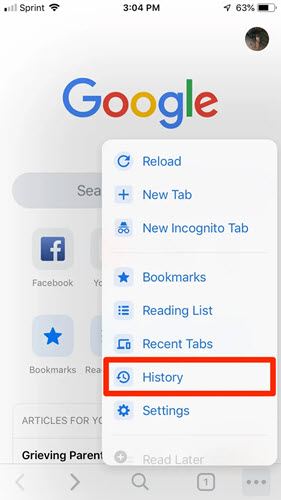
If you want to rely on a reliable tracking tool, use Yeespy. Its advanced features will save you time and let you know about your child’s browsing history in the blink of an eye!
There is no need to alter any basic settings of the target device nor do you need to root or jailbreak it. Every information is displayed through an online dashboard, which can be accessed remotely, without anyone knowing.
Step 1. Sign Up
Create an account on Yeespy using your email address.
Step 2. Verify the iOS Device
Enter the iCloud account information to access the data files of the target iPhone.
Step 3. Track History on iPhone
Go to the control panel, where you will see all the websites your target device has visited. Click on the option “browsing history” to see the browser history of your target device.
Assure your child’s safety by tracking his phone location. You can do it but using different methods. So, let’s have a look!
You can view the location history on the iPhone using the google maps timeline option. This timeline will let you know the places your target had visited, the date and time, and how long the target stayed at that specific location.
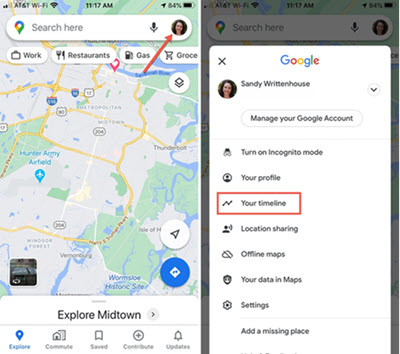
You cannot see the route history on an iPhone by using apple maps, but it allows you to see the search history.
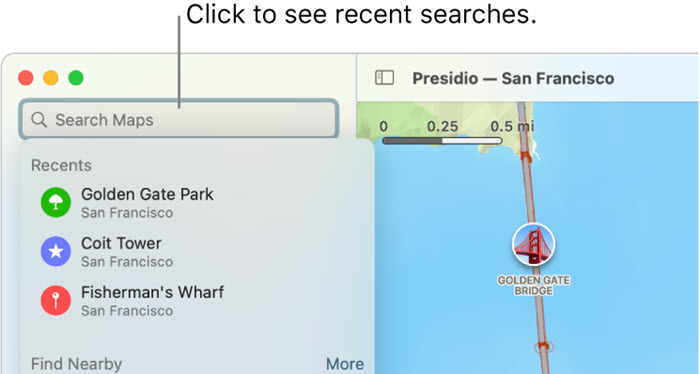
If you want to save your precious time and need accurate results, use Yeespy to track down the location on your iPhone. Every information is placed on the dashboard in real-time. This allows you to act appropriately if there is something up with your loved one.
Following are the key attributes from the GPS Tracker:
Here is how you can access the location history on the other user’s iPhone:
If you are worried about your child’s safety and want to look up his call history, follow our guide and check it from the iPhone call history settings. Let us show you how!
You can use a phone app to check an iPhone’s call history. This app is already built-in on the iPhone from which you dial or receive calls. This app also allows you to view recent call history.
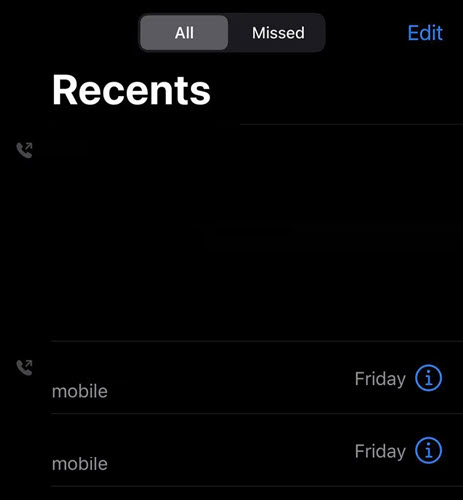
There is another smart tool that you can use to check all the incoming, outgoing, missed, and even canceled calls on the iPhone. And this is only possible through the Yeespy app!
You only need to set up the app without touching the iPhone just once. From there, open the online control panel, and view all the call records, along with contact information with ease.
You can track down someone’s call history, and see all the incoming, outgoing, missed, and canceled calls.
Follow the steps below to track your child’s iPhone call history.
If you are looking for all the recent apps, music, subscriptions, or any other content that your child has brought recently, you can find it online by using the website reportaproblem@apple.com.
This website will let you know about all the purchase history on the iPhone! Let’s see how it works!
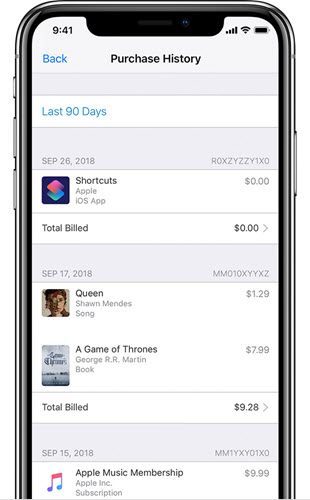
Follow this section for more info on checking history on iPhone.
It keeps the history for over a month unless you change the general tab to safari preferences.
Be patient and rely on the methods mentioned above because they will definitely guide you on how to check your history on an iPhone, whether it be location history, call history, or browsing history.
So, feel free to try any of them but remember, if you choose Yeespy, it will help you view all of them. Not only that, it will let you know the exact timings, date, and duration of that particular call or location.
So, try it out yourself and take your child’s safety into your own hands!
Check loved one’s location, view their entire chat history across SMS and social apps and block inappropriate applications remotely while remaining undetected. No root or jailbreak is required.