If you’re a parent, you want to learn what your child is doing on their phone.
Whether it’s their browsing history on the internet, their contacts list, or anything else they might be keeping hidden.
In this blog post, I’ll share some tips and tricks on how to see the incognito history of the target user, no matter your child or partner.
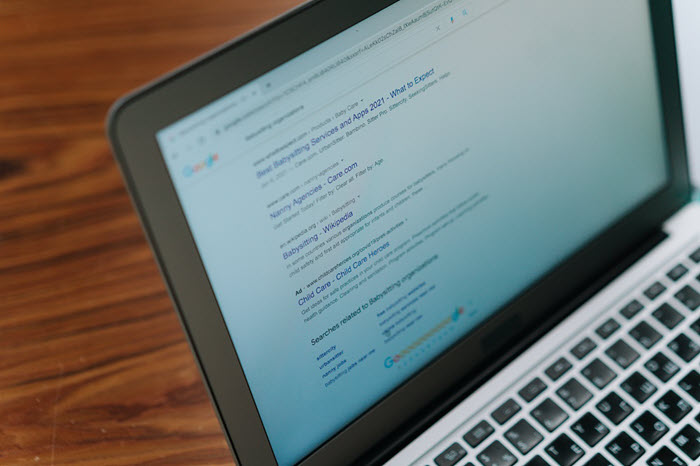
If you are wondering if incognito can be tracked, I have some bad news for you!
Though using this mode, your browsing history and other data will not be saved on the computer, it’s important to note that incognito mode does not provide complete anonymity.
Your internet service provider (ISP) and the websites you visit will still be able to track your activity.
Any downloads or bookmarks you create while in incognito mode will be saved.
In this section, I will share what techniques can be applied that will help you understand how to see incognito history on Android:
If any data is saved on the Android device or the user decides to bookmark a specific URL under incognito mode, it is easily accessible to you via Yeespy.
This app is completely undetectable and consumes minimal battery to prevent suspicion that a person is being tracked.
Yeespy runs on almost every Android version and takes minutes to install.
Here is what you can find via Yeespy in case the user surfs the web under incognito mode:
Know how to find incognito history using Yeespy through this step-by-step guide:
Step 1: Create a New Yeespy Account
First, set up a Yeespy account using a valid email address.
Step 2: Install the App
Follow the directives accessible on your account to set up the app on the target Android device.
Step 3: Start Tracking the Incognito History on Android
Access the control panel, tap the Browser History option, and view the details. That’s it!
If one wants to keep their browsing history discreet, the incognito mode in Google Chrome is the best bet.
When they enable incognito mode, the browser won’t save the website visits in the browsing and download history.
However, the Google Chrome extension “Off The Record History” can keep track of the visited websites in incognito mode and save the browsing history until you close your browser.
This way, no matter how the target user browses, this extension will provide detailed data on the activity in the browser.
Here is how to check incognito history without an app:
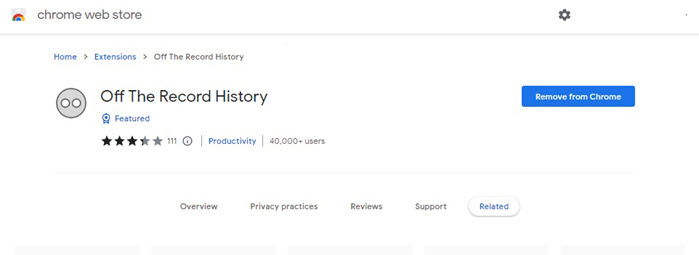
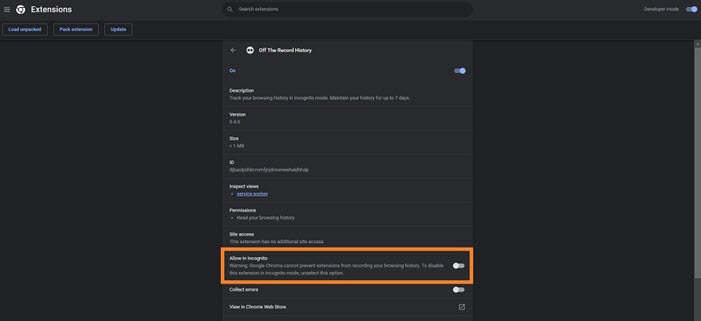
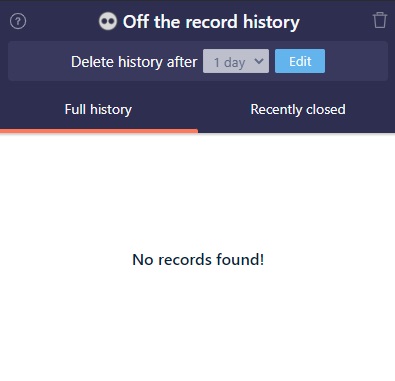
This method only works on a PC or Mac. You can not install an extension on your Android Chrome app.
If you want to monitor your kids’ incognito web activity, you can switch off the incognito mode on their phones.
Once this is done, you can access their incognito history stored in the internal storage of the phone.
To do this:
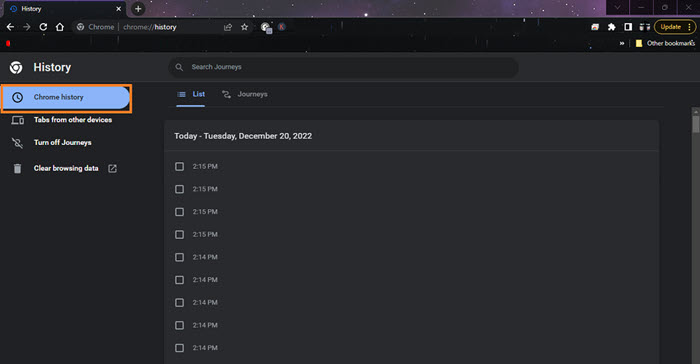
It is a rather lengthy and complicated method.
Now that you fully understand reviewing someone else’s incognito mode browsing history on Android, I’ll share how to perform similar techniques on an iPhone.
Read on!
Yeespy offers you to anonymously check what other users are browsing on the internet, even if they are using an iPhone.
Using this service, there is no need to manually install any app on the iOS device. Just enter the user’s iCloud info, and you are good to review what content they browse through a remote control panel(accessible from any device).
Following are the features Yeespy has to offer:
Here is how to see incognito history on iPhone with Yeespy:
Step 1: Sign Up
Make a new account on Yeespy with your email address.
Step 2: Verify the iOS Device
Next, provide the user’s iCloud account details.
Step 3: Track Incognito Browsing History on iPhone
Access the control panel, and click the “Browsing History” option to see the details.
You can check the iPhone Settings app to see the incognito mode browsing history.
The steps are as follows:
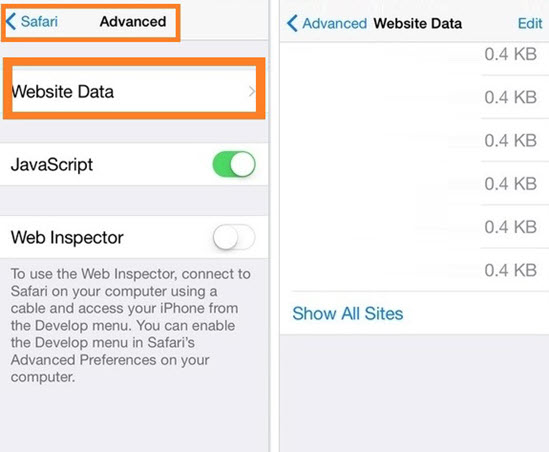
You can not distinguish between what content is visited under incognito mode and what isn’t.
Information on all browsing history is accessible here. Plus, this method only applies when the target user browses via the Safari browser.
DNS cache is a fundamental part of the internet. It is a local database that stores DNS lookup information generated from Internet queries.
This storage area of cached data helps speed up the DNS lookup process by providing quick access to records of recently visited websites, even under incognito mode.
You can navigate Mac’s Terminal app to enable this solution:
“any:mdnsresponder”
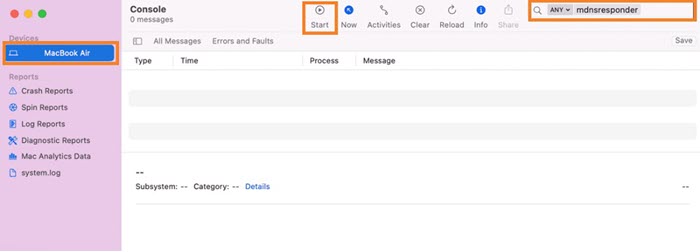
sudo killall -INFO mDNSResponder.
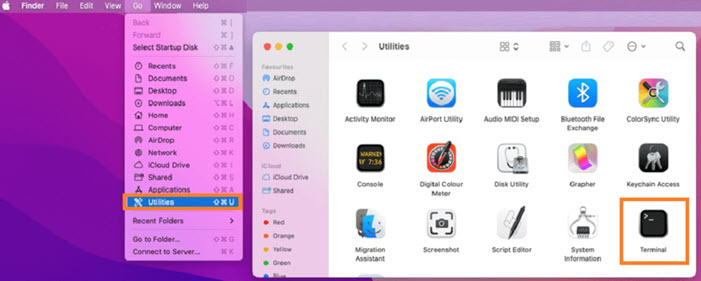
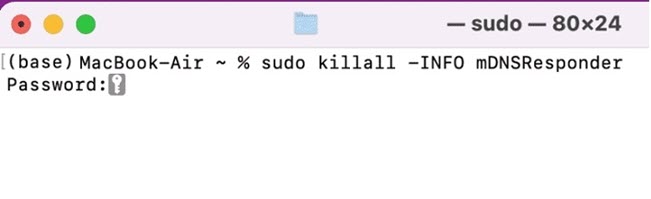
You can enable a specific browser extension on the PC’s default browser; for example, download the Off The Record History extension on Chrome to view the incognito mode browsing activity on Windows.
The process is incredibly simple.
Follow this section for more tips and tricks:
Incognito mode is a private browsing mode built into most modern web browsers. It prevents the browser from saving data about your browsing session, including cookies, temporary files, and browsing history
Yes, it can be tracked. Incognito mode is not a 100% secure or private browsing experience.
Your internet service provider (ISP) and the websites you visit can still track your online activity. Additionally, any bookmarks or browsing history saved on your device will still be visible to someone else through a spy app like Yeespy.
No, private browsing history cannot be recovered once it is deleted. Private browsing mode prevents the browser from storing any browsing data, including browsing history, cookies, and temporary files.
By its very nature, the incognito mode doesn’t keep any history. As such, incognito history can’t be deleted. All information, such as browsing history and cookies, is automatically deleted when the incognito window is closed.
Thank you for reading! I hope this article was helpful in showing you how to see incognito history.
Though there are several ways to access the information, I recommend opting for Yeespy, which is compatible with all devices and enables an anonymous experience.
Check loved one’s location, view their entire chat history across SMS and social apps and block inappropriate applications remotely while remaining undetected. No root or jailbreak is required.