Your iPhone may seem like a secure and familiar device, but have you considered the possibility of hidden apps hiding in plain sight?
These unknown apps can pose a threat to your privacy and security.
To protect yourself, read this guide to understand how to find hidden apps on an iPhone.
From simple searches to advanced parental controls, stay ahead of potential harm and keep your device secure.

What are the best methods to check secret apps on iPhones?
Follow this section for our 5 most recommended solutions!
To find out how many and what type of hidden apps are installed on an iPhone, Yeespy is the best and most effective choice.
No matter where the app icon is situated, you can easily view and remove the app from the device using Yeespy’s remotely controlled dashboard.
In addition, there is no requirement to physically install any dedicated software on the device. The setup process can be completed remotely(far from the intended iOS device).
So, how do you enable the iPhone’s Yeespy app to view the Hidden apps?
The following steps will show you the process:
Step 1: Create a New Yeespy Account for Free
Tap the Sign Up Free button and enter your email ID to set up a new Yeespy account.
Step 2: Enter the iCloud Credentials
Provide the iCloud account info(Apple ID/Password) used on the intended iPhone/iPad to verify it and sync the backup data.
Step 3: Check the Hidden Apps
Open the online dashboard, and select the Installed Apps tab. There, you can view the entire list of apps stored on the iPhone.
In case you want to block them, head over to the Controls section to open the Block Applications feature, select the specific secret app, and click on Block.
Other than showing you the installed apps and letting you block them, Yeespy also lets you:
Yeespy rises above the rest as the ultimate phone tracking app.
What sets it apart from the competition?
Here’s what you can expect: Effortless setup, no need for jailbreaking or rooting, exceptional customer support, a bonus Demo mode to try before you buy, and seamless compatibility with both iOS and Android.
With the latest iOS update, you can create an app folder to store multiple apps.
An app folder can have up to 12 pages, so hidden apps may be hard to locate unless you go through each page.
The steps are as follows:
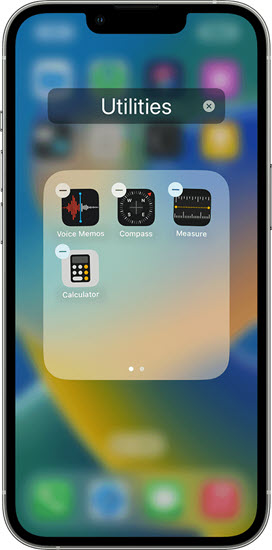
Pros:
Cons:
Scrolling through the hidden purchases in your App Store account can help you locate hidden iOS apps.
Follow these steps to learn how:
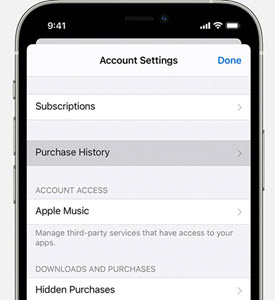
Pros:
Cons:
You can access the app library on the iPhone to view the overall list of installed applications.
Here’s how:
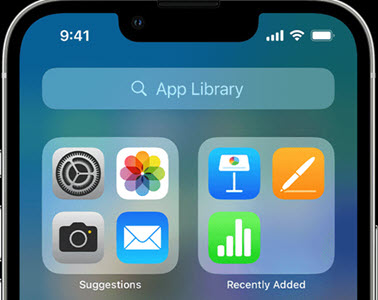
Pros:
Cons:
Discovering secret apps on an iPhone is a breeze thanks to the handy Search function. It lets you quickly scan your iPhone for any installed apps.
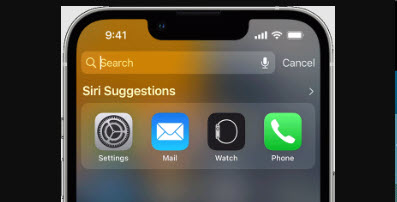
Pros:
Cons:
The following methods can also reap the required results. However, they are not as effective as the five solutions mentioned earlier!
If you are confident that an app is installed on your iPhone, but it’s not appearing in the search results, it may be because it’s restricted from showing. In such cases, you can use Siri to find the app.
Here’s how you can do that:
If installed, the app will be accessible to you!
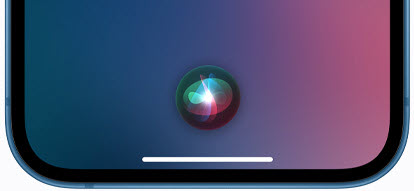
Pros:
Cons:
Screen Time serves as an efficient tool on the iPhone, helping you regulate and monitor your usage.
Check out the steps below:
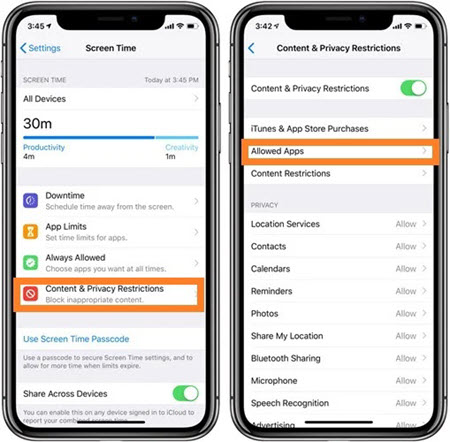
Pros:
Cons:
If your search for the desired app has been unsuccessful, it may be due to a misremembering of the app name or incorrect spelling.
In that case, resetting the Home Screen layout can be of assistance.
Check out the following steps:
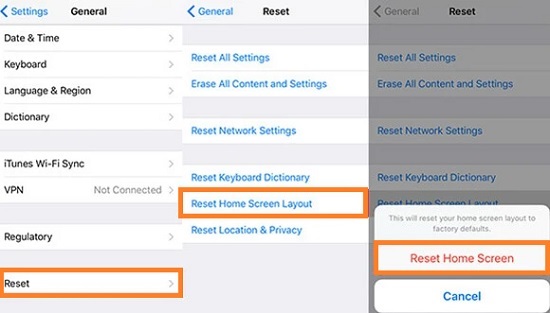
Pros:
Cons:
There is a chance that you had hidden the Home Screen pages on your iPhone, preventing you from viewing specific apps:
Here’s how you can unhide apps on your iOS device:
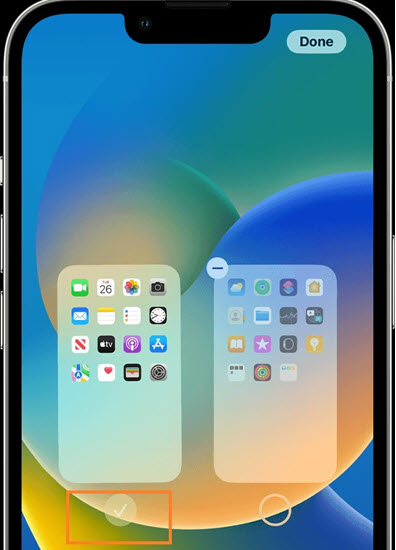
Pros:
Cons:
By just restoring the iCloud backup of the intended iOS device, you can learn about the hidden apps.
Check out the steps below:
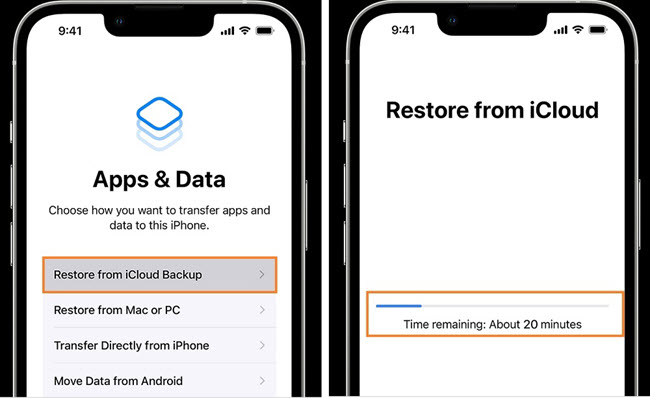
Pros:
Cons:
Read this section for valuable information about accessing secret/hidden apps on an iPhone.
No, there is no concept of a “secret folder” in the default file system of an iPhone. However, there are privacy features available, such as password-protected notes, photos and other data that can be hidden from the main screen by enabling passcodes and Touch ID or Face ID.
Install the Yeespy tracker on his phone using the device’s iCloud login details, and navigate the online dashboard to view the secret apps.
Learning how to find hidden apps on an iPhone was quite easy, as several solutions are accessible on the spot for you to get the required results.
However, if you find hidden apps on a device remotely without ever touching it, then Yeespy is the best option available. Try it out now!
Check loved one’s location, view their entire chat history across SMS and social apps and block inappropriate applications remotely while remaining undetected. No root or jailbreak is required.