Are you curious about where your loved ones are?
If so, you’re not alone. A lot of people want to know what their loved ones are up to and whether or not they’re safe.
Unfortunately, with Apple devices, it can be difficult to see someone’s location history. In this article, we’ll teach you how to see someone’s location history on an iPhone.
So, read on!
If your loved one has an iPhone, you can use the device’s built-in Settings app to view their location history.
This feature allows you to see a timeline of the places they have visited and the dates and times when they were there.
Moreover, this can be useful for tracking their movements, as well as for troubleshooting location-related issues.
Here’s how to see location history on iPhone:
You will see a list of the places you visited, along with the dates and times you were there. You can tap on any location to see more details, such as the address and a map of the area.
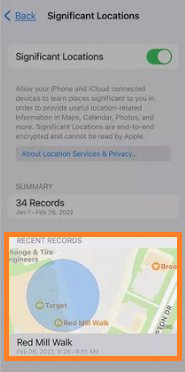
Shortcomings:
You might have to manually access the other person’s iPhone, which could be perceived as an invasion of privacy.
Connection to a strong network is necessary for this solution to provide the expected results.
If the target user owns an iPhone and has a Google account, you can use Google Maps to view their location history.
From the timeline of the visited places to the frequency of visits, everything is accessible through this method:
Here’s how to check Google location history on an iPhone:
You can tap on any location to see more details, such as the address and a map of the area. Also, you can use the calendar icon to view their location history for specific dates.
Alt: Check iPhone location history using Google Maps 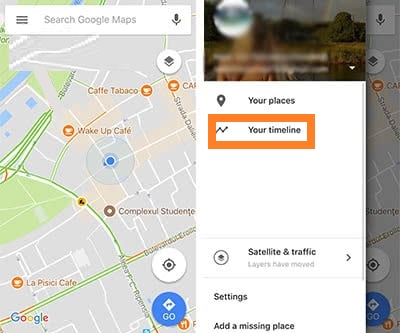
Shortcoming:
Keep in mind that this feature only works if you have enabled location history for the Google account and allowed Google Maps to access the location data on the other person’s iPhone.
Also, the device should always be connected to a network(Wi-Fi or Mobile Data) so that Google Maps can record the data.
The first two techniques are handy but require you to manually access the other person’s iPhone to check the location history.
So, the chances of getting caught are higher, and you would end up having a dreaded awkward conversation with your child or partner.
In that case, the simplest option is to opt for a spy app called Yeespy, which lets you track the user's location undetected in real-time.
Moreover, the installation is quite convenient as there is no need to physically access the target iPhone. You do not need to install any software or jailbreak the device to retrieve the GPS data.
Yeespy’s GPS Tracker offers the following functions:
Learn how to look up location history on iPhone using Yeespy:
Step 1: Create Yeespy Account
First, set up an account on Yeespy to track the iOS device’s location. For it, enter your email address and click “Sign Up”.
Step 2: Verify iCloud Details
Provide the target user’s iCloud login details and click “Continue”.
Step 3: Check the Location History on iPhone
Start tracking the iPhone. Just head over to the control panel, click “GPS Locations”, and review the data.
Besides showing iPhone GPS history, Yeespy has plenty more to offer:
You can check the other user’s entire browsing history, bookmarks, and timestamps. If you are a parent, you can easily learn whether your child is safely surfing the internet.
If you happen to find inappropriate websites or apps on your child’s iPhone, Yeespy lets you block them instantly without ever accessing the device physically.
Check what type of activities the other person is involved in on their social media accounts. Yeespy can monitor the chat history and media files on social platforms like WhatsApp, Snapchat, Instagram, and more.
The app provides a complete record of all incoming and outgoing calls on the iPhone. You can view when the call took place and the contact info of the person involved on the other end.
With Yeespy, it is simple to read all iMessage chat history remotely. Even if emojis, GIFs, or media files are exchanged, you can easily access them through the dashboard.
Each of these features is available to users without the condition of jailbreaking the target iPhone.
Need more information on the tracking iPhone location history topic? Check out this FAQ section:
There are several ways to view your phone’s location history, depending on your phone type and the apps and services you use.
The most prominent one for an iPhone user is through the Find My app, accessible as a built-in feature on all Apple devices.
For it, open the Find My app, tap on the “Devices” tab, and select your phone from the list.
Then, tap on “Location History” to see a timeline of the places your phone has been.
In case you have an Android device, you use the built-in Find My Device feature, you can use it to view your location history.
Open the Find My Device platform, sign in to your Google account, and select your phone from the list. Then, tap on “Location History” to see a timeline of the places your phone has been.
The iPhone stores location history indefinitely unless you choose to delete it.
Besides, if you want to delete your location history, go to the “Significant Locations” section in the Settings app and tap on the “Clear History” button.
Your location history is private by default, but it can be shared with others or accessed by certain apps and services on your phone.
The specific settings and controls for location data vary depending on the type of device you have and the apps and services you use.
Also, reviewing these settings regularly and being aware of the privacy policies of the apps and services you use is essential. This will help you to protect your location data and maintain your privacy.
To turn off or delete your Google Location History data, follow these steps:
Unfortunately, it is impossible to see if someone has checked your location on your iPhone.
The device does not have a built-in feature that allows you to see who accessed your location data or when.
In conclusion, it is possible to learn how to see someone’s location history on an iPhone, but only if you have access to their device and if they have enabled location tracking.
So, if you wish to perform this activity remotely, we suggest utilizing the assistance of Yeespy, which enables you to review all GPS-related information remotely, completely undetected.
Check loved one’s location, view their entire chat history across SMS and social apps and block inappropriate applications remotely while remaining undetected. No root or jailbreak is required.